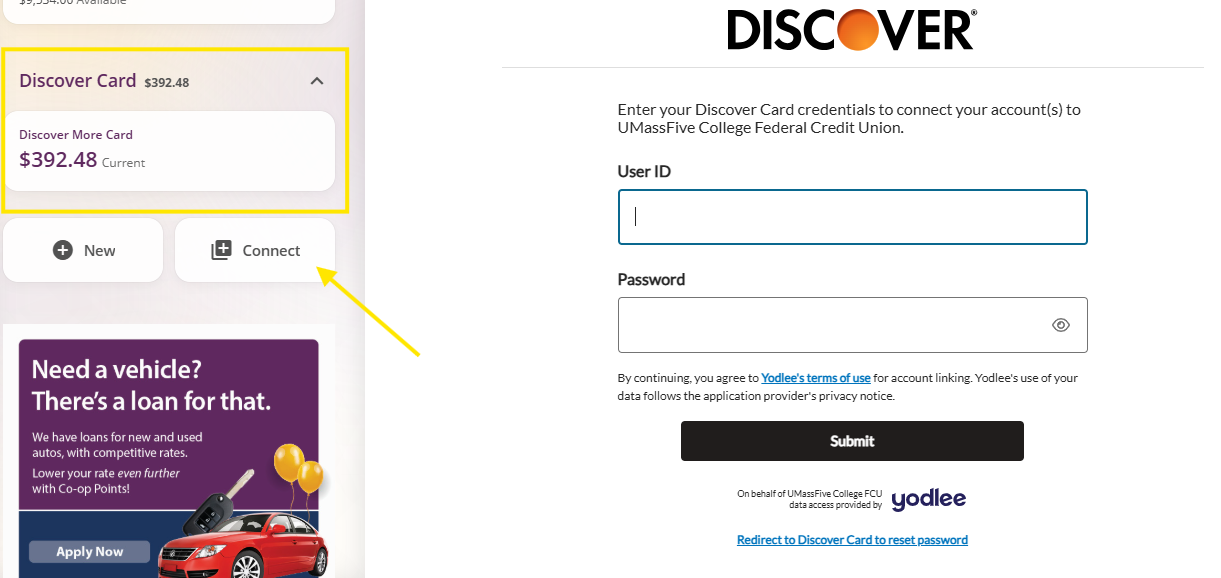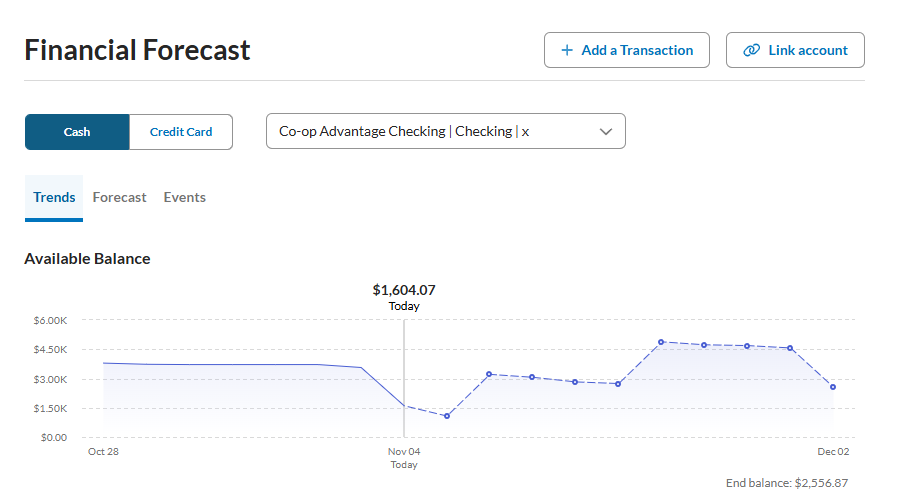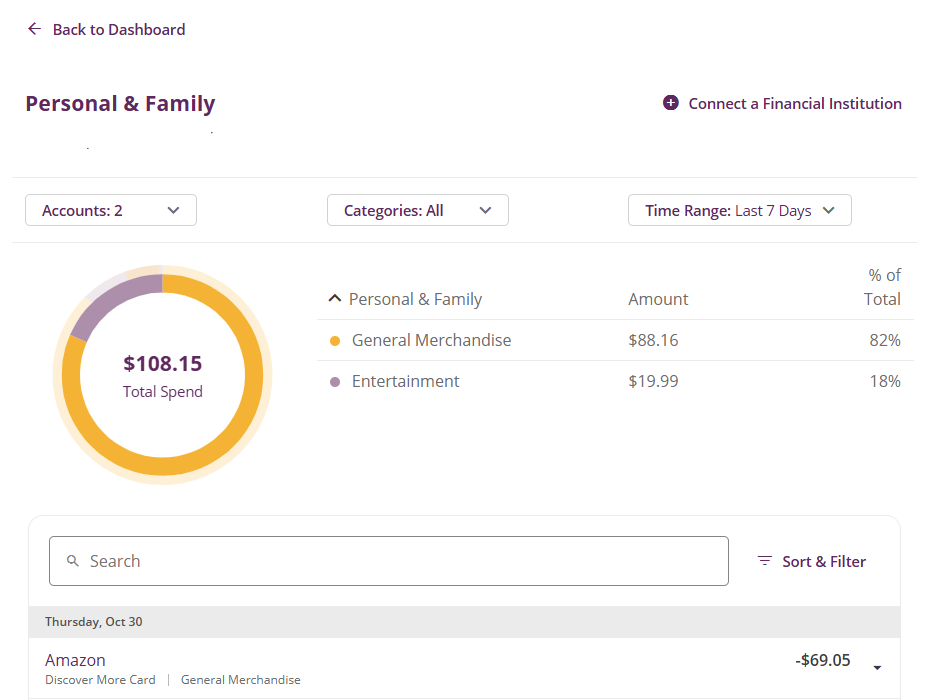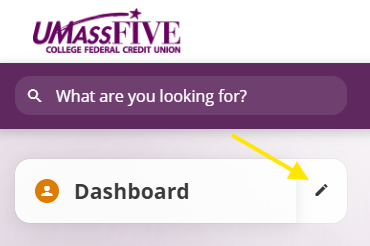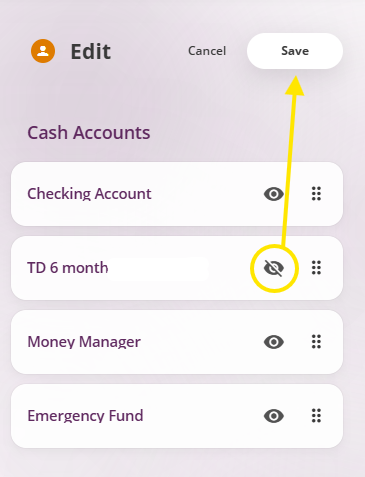We invite you to log into the new Digital Banking experience.
As a reminder, previous digital banking users do not need to re-register. Simply input your username as you always have.
Check out all the new functionality and features, giving you more control over your finances than ever before.
Jump to FAQs
Log In Book an Appointment for in-person Assistance